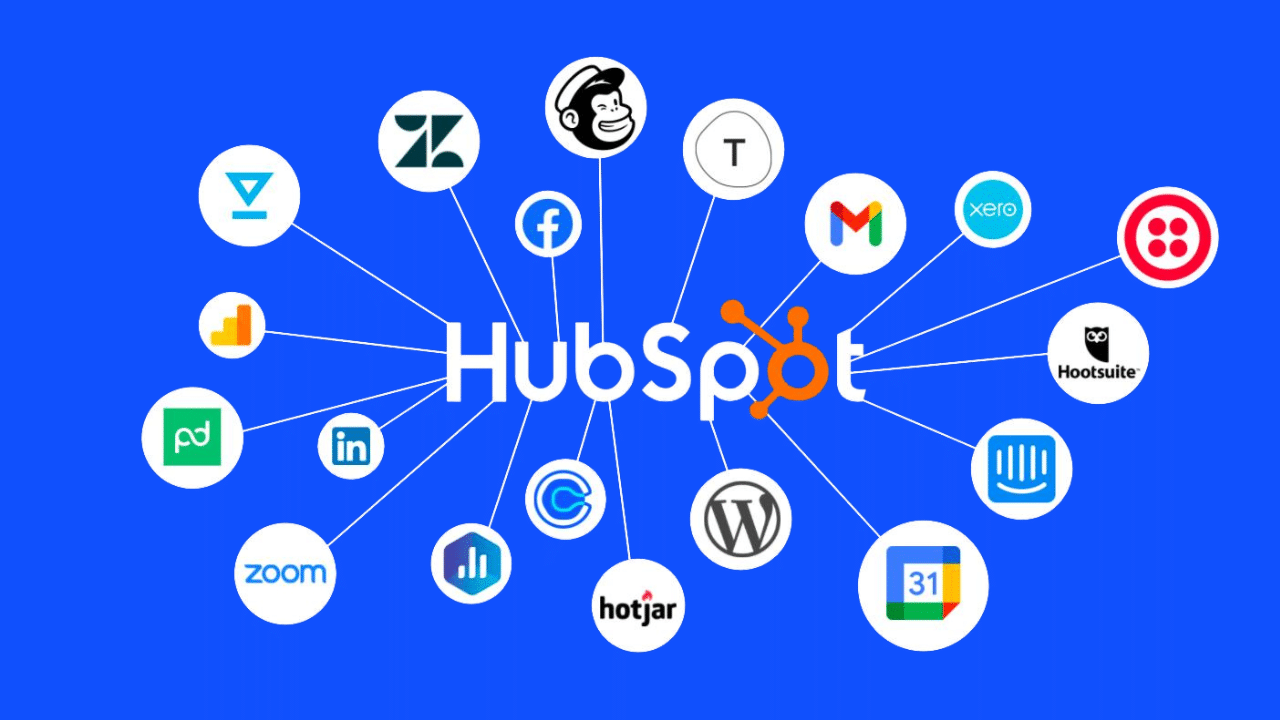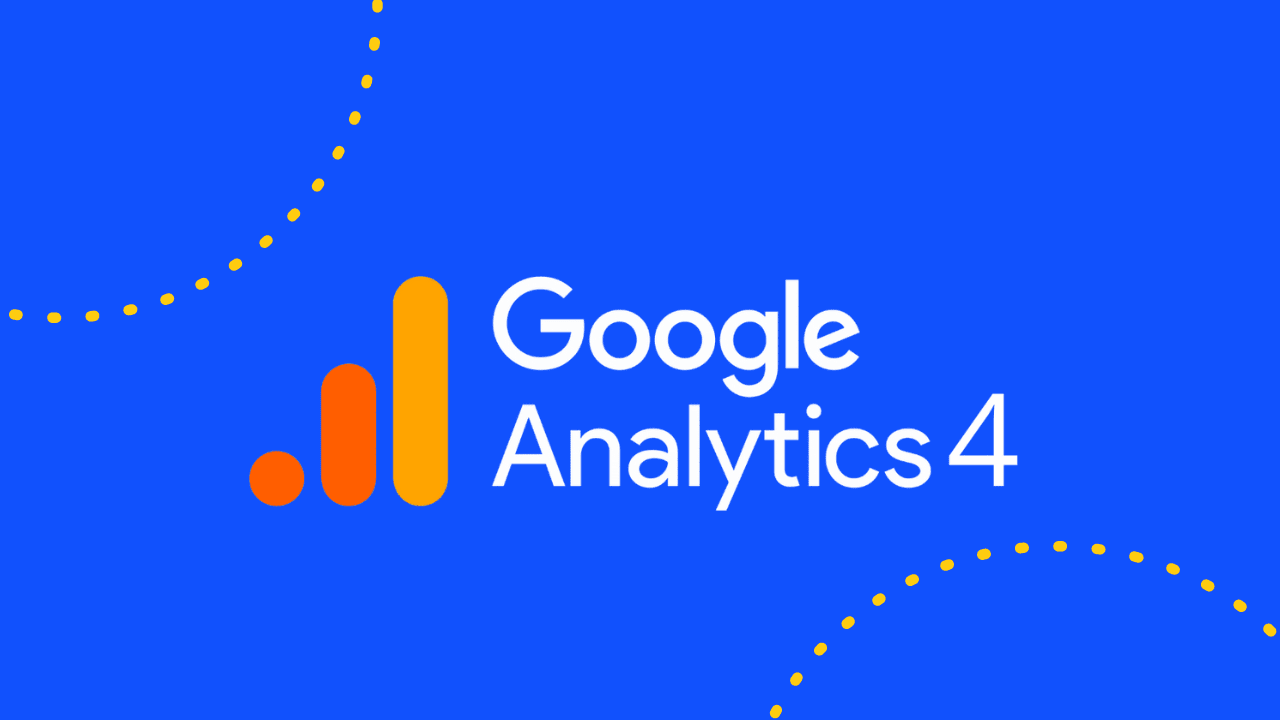
- Google Analytics, digital marketing, Google
Recent articles
our mailing list
Google Analytics 4 (GA4): The Ultimate Beginner’s Guide for 2023
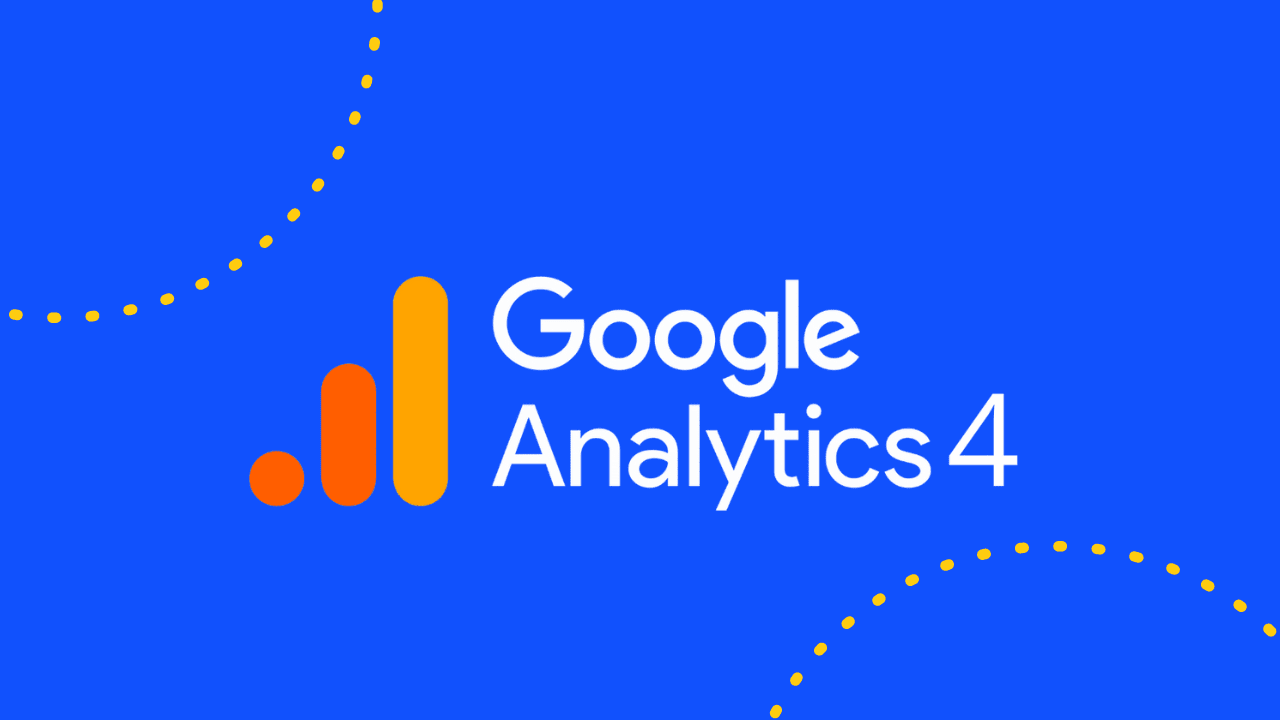
Today we’ll dive into the world of Google Analytics 4 (GA4), the latest version of Google’s powerful web analytics platform. Whether you’re a newbie or a seasoned pro, we’ll cover all the essentials, step by step, to help you harness the full potential of GA4 in this ultimate guide.
Introduction to Google Analytics
What is GA4?
Google Analytics 4, commonly known as GA4, is the latest iteration of Google Analytics. It’s a powerful web analytics tool designed to help businesses and website owners gather essential data insights from their digital properties. GA4 is built on a more advanced machine learning model and offers enhanced features compared to its predecessor, Universal Analytics.
GA4 allows you to track user interactions across various platforms, including websites, mobile apps, and more. It provides a holistic view of user behaviour, enabling you to make data-driven decisions and optimise your online presence for better user experiences and improved conversions.
Key Features of GA4
GA4 brings a plethora of exciting features to the table, enhancing your analytics capabilities. Some of the key features include:
- Enhanced Cross-Platform Tracking: With GA4, you can track user interactions across multiple platforms and devices, providing a seamless user journey analysis.
- Event-Driven Data Model: GA4 operates on an event-based data model, allowing you to track specific user actions and events, providing more granular insights.
- Machine Learning Insights: Leveraging Google’s advanced machine learning algorithms, GA4 offers valuable predictive insights into user behaviour and trends.
- User-Centric Reporting: GA4 focuses on user-centric reporting, enabling you to understand individual user interactions and engagement.
- Simplified User Journey Analysis: The updated funnel analysis in GA4 helps you visualise the user journey and identify drop-offs or conversion bottlenecks.
Setting Up Google Analytics 4
Creating a GA4 Property
To get started with GA4, you need to create a new property within your Google Analytics account. If you don’t have an account, head over to the Google Analytics website, sign in with your Google account, and create a new property for your website.
- Once you’re logged in, click on the “Admin” tab at the bottom left corner of the page.
- In the “Property” column, click on the dropdown and select “Create Property.”
- Choose the “Web” option for a website property.
- Enter your website’s name and URL in the provided fields.
- Under “Advanced Options,” toggle on the “Create a Universal Analytics Property” option if you want to use Universal Analytics alongside GA4.
- Click on the “Create” button to generate your GA4 property.

Installing the GA4 Tracking Code
Once your GA4 property is set up, you need to install the tracking code on your website to start collecting data.
- In the “Admin” tab, navigate to the “Data Streams” section under your GA4 property.
- Click on the “Web” data stream card and then select “Add Stream.”
- Enter your website’s URL and other required details, and click on “Create Stream.”
- Now, you’ll see the Measurement ID, which is your unique identifier for the property. Copy this ID.
- On your website, locate the global site tag (gtag.js) in the header section and add the GA4 Measurement ID you copied.
- Save and publish the changes to make the tracking code live.
Congratulations! You’ve successfully set up Google Analytics 4 on your website. In the next section, we’ll take a tour of the GA4 interface and explore its various components.
Understanding the GA4 Interface
When you first log into your GA4 account, you’ll find a clean and user-friendly interface that provides a comprehensive view of your data. Let’s explore the key components of the GA4 dashboard:
Navigating the Dashboard
The GA4 dashboard is organised into different sections:
- Home: This is your default landing page, where you’ll find an overview of your key metrics and important insights.
- Realtime: This section shows you real-time data, including active users, events, and conversions happening on your website.
- Audience: Dive deep into your audience demographics, behaviours, and interests in this section.
- Acquisition: Understand how users are finding your website and measure the effectiveness of your marketing efforts.
- Behaviour: provides insights into how users interact with your website or app
- Engagement: Track user interactions and engagement on your site or app.
- Conversions: This allows you to track and measure user actions that are valuable to your business such as subscribing to your newsletter or completing a purchase.

Key Metrics and Reports Overview
On the home page, you’ll find essential metrics at a glance:
- Users: The total number of unique visitors to your site.
- Sessions: The total number of user sessions, including new and returning visitors.
- Avg. Session Duration: The average time users spend on your site per session.
- Bounce Rate: The percentage of single-page visits where users leave without further interaction.
- Conversion Rate: The percentage of completed goals or conversions.
To get more detailed reports, you can navigate to other sections like “Audience” and “Acquisition.” In the “Audience” section, you can explore user demographics, interests, and behaviours. In the “Acquisition”
section, you can analyse traffic sources, referrals, and campaign performance.
Now that you’ve familiarised yourself with the GA4 interface, let’s move on to understanding data streams and event tracking.
Data Streams and Event Tracking
Configuring Data Streams
Data streams in Google Analytics 4 are essential for collecting data from different platforms, such as websites, mobile apps, and more. To set up a data stream, follow these steps:
In your GA4 property, go to the “Admin” section.
Under the “Property” column, click on “Data Streams.”
Select the type of data stream you want to create (e.g., Web, iOS, Android).
Enter the required details, such as website URL or app name, and follow the instructions to complete the setup.
Once your data stream is created, you’ll receive a Measurement ID, similar to the one for the GA4 property.
Implementing Event Tracking
Event tracking is the heart of GA4, allowing you to measure specific user interactions and actions on your website or app. Here’s how you can implement event tracking:
Identify the key actions you want to track, such as button clicks, form submissions, or video views.
Add the necessary event code to your website or app. For websites, use the
gtagfunction to trigger events. For mobile apps, use the appropriate SDK for your platform.Define event parameters to capture additional information, such as the category, action, label, and value.
Test the event tracking implementation using Google’s Tag Assistant or GA4 DebugView to ensure everything is working correctly.
User Engagement and Behaviour Analysis
Tracking User Engagement
GA4 provides valuable insights into user engagement, helping you understand how users interact with your website or app. Key engagement metrics include:
Engagement Rate: The percentage of engaged sessions, indicating how users are actively interacting with your content.
Average Engagement Time: The average time users spend actively engaged with your site or app.
Scroll Tracking: Measure how far users scroll down your pages to identify content visibility.
Click Heatmaps: Analyse click patterns on specific elements to optimise user experience.
Analysing User Behaviour Flow
User Behaviour Flow in GA4 visualises the path users take through your website or app. This flowchart helps you identify:
Drop-off Points: Where users abandon the journey.
Conversion Paths: Successful paths leading to desired actions.
Looping Behaviour: Users revisiting certain pages or actions.
By understanding user behaviour flow, you can optimise your site’s navigation and design to enhance the user experience.
Demystifying GA4 Reports
Acquisition Reports
Acquisition reports reveal how users find and arrive at your website or app. Key metrics include:
Traffic Channels: Organic search, direct, referral, social, etc.
Source/Medium: Specific sources and mediums driving traffic.
Campaign Performance: How your marketing campaigns are performing.
Use this data to focus your marketing efforts on the most successful channels and identify areas that need improvement.
Engagement Reports
Engagement reports offer insights into how users interact with your content. Key metrics include:
Pageviews: The total number of pages viewed.
Average Time on Page: How long users spend on each page.
Bounce Rate: The percentage of single-page visits.
Events: The number of user interactions (e.g., clicks, downloads).
Leverage this data to optimise your content and design for increased engagement and longer session durations.
Monetisation Reports
If you have an e-commerce website, the monetisation reports in GA4 are invaluable. Key metrics include:
Revenue: Total income generated from sales.
Conversion Rate: Percentage of completed transactions.
Average Order Value: Average revenue per order.
Use these insights to optimise your product offerings, marketing strategies, and sales funnel for higher revenue.
Creating Custom Reports and Dashboards
Building Custom Reports
GA4 allows you to create customised reports tailored to your specific needs. Follow these steps to build a custom report:
In your GA4 property, navigate to the “Analysis” section.
Click on “Custom Reports” and then “Create.”
Choose a report type (e.g., table, pie chart, bar chart) and configure the dimensions and metrics.
Save the custom report for future analysis.
Designing Interactive Dashboards
Dashboards in GA4 provide an overview of your most important metrics in one place. To create an interactive dashboard:
Navigate to the “Dashboards” section under the “Analysis” tab.
Click on “Create Dashboard” and select the layout.
Add widgets with your desired metrics, graphs, and charts.
Customise the dashboard to suit your preferences.
Interactive dashboards help you monitor key performance indicators (KPIs) at a glance and quickly spot trends or anomalies.
Unlocking E-commerce Analytics
Tracking E-commerce Events
For e-commerce websites, tracking specific events is crucial for understanding user behaviour. Set up the following e-commerce events:
Add to Cart: Track when users add items to their shopping carts.
Initiate Checkout: Monitor users who proceed to the checkout page.
Purchase: Track completed transactions.
Analysing Sales Performance
Use GA4’s e-commerce reports to analyse your sales performance:
Product Performance: Top-selling products and revenue generated.
Sales Performance by Location: Identify geographical areas with the highest sales.
Shopping Behaviour Analysis: Analyse the path to purchase for shoppers.
By understanding your e-commerce data, you can optimise your product offerings, marketing strategies, and sales funnel for higher revenue.
Leveraging Audience Insights
Building Audiences
Audiences in GA4 help you segment your users based on various criteria. Create custom audiences, such as:
High-Value Customers: Users who make frequent purchases or spend more.
Engaged Users: Users who spend significant time on your site or app.
Abandoned Carts: Users who leave items in their carts without completing the purchase.
Analysing User Segments
With custom audiences, you can analyse user behaviour and engagement for each segment:
Behavioural Analysis: Understand how different audiences interact with your content.
Conversion Funnel Analysis: Track the conversion rate of each audience.
Tailored Marketing: Create personalised marketing campaigns for specific audience segments.
By leveraging audience insights, you can tailor your marketing efforts to reach the right audience with the right message.
Integrating GA4 with Other Tools
Linking Google Ads
Integrating GA4 with Google Ads allows you to measure the effectiveness of your advertising campaigns. Follow these steps to link your accounts:
In GA4, go to the “Admin” section and select “Data Streams.”
Click on “Google Ads Linking” and follow the instructions to link your accounts.
Use the “Google Ads” report in GA4 to analyse the performance of your Google Ads campaigns.
Importing Data from Google Sheets
You can import data from Google Sheets into GA4 for additional analysis. To import data:
In GA4, navigate to the “Admin” section and select “Data Import.”
Choose “Google Sheets” and follow the prompts to connect your Google Sheets account.
Import your desired data and use it for custom reporting and analysis.
By integrating GA4 with other tools, you can gain a more comprehensive view of your digital marketing efforts.
Advanced Tips and Tricks
Enhanced Measurement Configuration
Enhanced Measurement in GA4 automates the tracking of essential events, such as pageviews and scrolling. To enable Enhanced Measurement:
In your GA4 property, go to the “Admin” section.
Under the “Property” column, click on “Data Streams.”
Select the appropriate data stream and enable “Enhanced Measurement.”
With Enhanced Measurement, you’ll have access to valuable data without manual event tracking.
Using DebugView for Troubleshooting
GA4’s DebugView is a powerful tool for identifying tracking issues. To access DebugView:
Go to your website and add
?gtag_debugto the end of the URL.Open the browser console to view real-time tracking information.
DebugView helps you spot and resolve tracking errors quickly.
GA4 vs. Universal Analytics
GA4 brings several advantages over Universal Analytics. Let’s explore the key differences and benefits:
Machine Learning Insights: GA4 uses advanced machine learning algorithms for predictive analytics, allowing for more accurate insights.
Event-Based Tracking: GA4’s event-driven data model provides more granular tracking compared to Universal Analytics’ hit-based tracking.
Cross-Platform Tracking: GA4 seamlessly tracks users across different platforms, while Universal Analytics focuses primarily on web data.
User-Centric Reporting: GA4 provides individual user analysis, enabling a more personalised approach to marketing.
With these advantages, GA4 offers a more robust and future-proof analytics solution.
Data Privacy and Compliance
Understanding Consent Mode
Consent Mode in GA4 allows you to adjust data collection based on users’ consent preferences. It helps you comply with data privacy regulations such as GDPR and CCPA.
To configure Consent Mode:
In your GA4 property, go to the “Admin” section.
Under the “Property” column, click on “Data Settings.”
Choose “Consent Mode” and follow the setup instructions.
Complying with GDPR and CCPA
Ensure your data collection practices align with GDPR and CCPA requirements:
Cookie Consent: Obtain user consent before tracking cookies or personal data.
Data Retention Policies: Define data retention periods and regularly delete unnecessary data.
Anonymise IP Addresses: Anonymise IP addresses in GA4 to protect user privacy.
Compliance with data privacy regulations builds trust with your users and fosters a positive relationship.
Measuring and Improving ROI
Setting Up Goals and Conversions
Measuring the return on investment (ROI) is a critical aspect of any marketing strategy. Google Analytics 4 allows you to set up goals and track conversions to monitor the success of your website or app in achieving specific objectives. Here’s how you can set up goals:
In your GA4 property, navigate to the “Admin” section.
Under the “View” column, click on “Goals.”
Select “Create Goal” and choose from one of the predefined goal templates or create a custom goal.
Define the goal details, such as the goal name, type, and value (if applicable).
Configure the conditions that determine when the goal is completed, such as page views, events, or session duration.
Save the goal to start tracking conversions.
With goals set up, GA4 will track user interactions and events that align with your objectives, providing valuable data to measure ROI.
Analysing Conversion Funnels
Conversion funnels help you understand the user journey from the initial interaction to goal completion. By analysing conversion funnels, you can identify drop-off points and optimise the user experience to improve conversions.
To analyse conversion funnels in GA4:
Go to the “Analysis” section in your GA4 property.
Click on “Funnel Analysis” and select the goal you want to analyse.
Configure the steps in the funnel to represent the user journey.
View the funnel visualisation to identify conversion rates at each step.
Analyse user behaviour at each step and make data-driven decisions to enhance the conversion process.
Attribution Modelling
Attribution modelling in GA4 helps you understand how different marketing channels contribute to conversions. It provides insights into which channels drive initial interactions (e.g., first-click attribution) and which contribute to the final conversion (e.g., last-click attribution).
To access attribution modelling in GA4:
Navigate to the “Conversions” section in your GA4 property.
Click on “Attribution” and explore the different attribution models available.
Compare the performance of various channels based on different attribution models.
Use this information to optimise your marketing budget and allocate resources to the most effective channels.
Custom Campaign Tracking
To accurately measure ROI, it’s essential to track your marketing campaigns with precision. GA4 allows you to use custom campaign tracking with UTM parameters in your URLs. This ensures that your marketing efforts are correctly attributed in your analytics reports.
When creating UTM parameters for your campaigns:
Use Consistent Naming Conventions: Establish clear naming conventions for UTM parameters to maintain consistency across campaigns.
Be Specific with Campaign Source: Identify the source of your traffic (e.g., newsletter, social media platform) using the “utm_source” parameter.
Define Campaign Medium: Specify the medium through which the campaign is delivered (e.g., email, CPC) using the “utm_medium” parameter.
Include Campaign Name: Use the “utm_campaign” parameter to distinguish between different marketing initiatives.
Utilize Content and Term Parameters (Optional): The “utm_content” and “utm_term” parameters can be used for additional details, such as A/B testing variations or keyword targeting.
By using custom campaign tracking, you can precisely measure the impact of each marketing initiative on your website’s performance and ROI.
A/B Testing and Experiment Analysis
To accurately measure ROI, it’s essential to track your marketing campaigns with precision. GA4 allows you to use custom campaign tracking with UTM parameters in your URLs. This ensures that your marketing efforts are correctly attributed in your analytics reports.
When creating UTM parameters for your campaigns:
Use Consistent Naming Conventions: Establish clear naming conventions for UTM parameters to maintain consistency across campaigns.
Be Specific with Campaign Source: Identify the source of your traffic (e.g., newsletter, social media platform) using the “utm_source” parameter.
Define Campaign Medium: Specify the medium through which the campaign is delivered (e.g., email, CPC) using the “utm_medium” parameter.
Include Campaign Name: Use the “utm_campaign” parameter to distinguish between different marketing initiatives.
Utilize Content and Term Parameters (Optional): The “utm_content” and “utm_term” parameters can be used for additional details, such as A/B testing variations or keyword targeting.
By using custom campaign tracking, you can precisely measure the impact of each marketing initiative on your website’s performance and ROI.
Revenue and Conversion Rate Optimisation
Optimising revenue and conversion rate is a key aspect of maximising ROI. GA4 offers detailed revenue reports and conversion rate optimisation tools to help you achieve this:
Product Performance Report: Analyse the performance of individual products or services based on revenue generated.
Sales Performance by Location: Identify geographical areas with the highest sales and tailor your marketing efforts accordingly.
Shopping Behaviour Analysis: Understand the user journey and optimise your sales funnel for higher conversions.
Staying Updated with GA4
Learning Resources and Community Support
To keep up with the ever-changing world of GA4, it’s crucial to stay informed and continuously improve your analytics skills. Here are some valuable resources to help you stay updated:
Google Analytics Help Center: Google’s official help centre provides comprehensive documentation and guides on GA4 features and best practices.
Google Analytics Academy: Access free online courses offered by Google Analytics Academy to deepen your understanding of GA4 and its functionalities.
Community Forums: Engage with the GA4 community through online forums and discussion boards. Share experiences, ask questions, and learn from others.
Webinars and Workshops: Keep an eye out for webinars and workshops conducted by industry experts to gain practical insights and tips.
Google Analytics Blog: Stay updated with the latest GA4 developments, feature releases, and case studies on Google’s official analytics blog.
By regularly investing time in learning and staying connected with the GA4 community, you can stay ahead of the curve and make the most out of this powerful tool.
Conclusion
Congratulations on completing the beginner’s guide to Google Analytics 4! Armed with knowledge to navigate GA4 confidently, you’ve covered the fundamentals, advanced tracking, audience segmentation, and data privacy compliance. Use GA4 as your compass to unlock new opportunities and drive growth, exploring user behaviour for engaging digital experiences.
If you want to know more about Google Analytics 4, check out this guide from Google.
FAQs
What are the main differences between GA4 and Universal Analytics? GA4 offers enhanced cross-platform tracking, event-driven data modelling, and user-centric reporting compared to Universal Analytics. GA4 leverages advanced machine learning for predictive insights, while Universal Analytics focuses primarily on web data.
Is it necessary to set up goals in GA4? Setting up goals in GA4 is essential for measuring the success of your website or app in achieving specific objectives. Goals allow you to track conversions and understand user interactions that align with your business goals.
How does Consent Mode in GA4 work? Consent Mode in GA4 allows you to adjust data collection based on users’ consent preferences. It helps you comply with data privacy regulations, such as GDPR and CCPA, by allowing you to control data collection based on user consent.
Can I track e-commerce performance in GA4? Yes, GA4 offers e-commerce tracking capabilities that allow you to measure revenue, conversion rates, and other e-commerce metrics. By setting up e-commerce events, you can analyse sales performance and optimise your online store for better revenue generation.
How can I analyse user behaviour flow in GA4? User Behaviour Flow in GA4 provides a visual representation of the path users take through your website or app. By analysing user behaviour flow, you can identify drop-off points and conversion paths, helping you optimise your website or app for better user experiences and conversions.
What is A/B testing, and how can I conduct it in GA4? A/B testing, or split testing, is a method of comparing different versions of your website or app to determine which one performs better in achieving your goals. To conduct A/B testing in GA4, you can use tools like Google Optimise to set up controlled experiments and measure the performance of different variants.
How can I stay updated with the latest developments in GA4? To stay updated with the latest developments in GA4, you can refer to the Google Analytics Help Center, Google Analytics Academy, community forums, webinars, workshops, and the official Google Analytics blog. Continuously investing time in learning and engaging with the GA4 community will help you stay informed and make the most out of this powerful tool.